Veeva Vault Login: Guide to All Authentication Methods

Veeva Vault Login: Comprehensive Guide to Authentication Methods
Veeva Vault is a secure cloud-based content management platform with multiple applications (QualityDocs/QMS, eTMF, PromoMats, Submissions, etc.). Different user roles (sponsors, sites, quality, regulatory, commercial, external partners) can log in via several methods. This guide covers all Vault login methods and application-specific notes. We include standard username/password and Single Sign-On (SSO), Vault Mobile, and external/partner access. We also link to official portals and docs, and provide troubleshooting tips and FAQs for common issues.
Standard Username/Password Login
All Vault users can log in with a Vault user name (formatted as user@domain) and password. For example, [email protected] ([1]). Vault user names always include the company’s domain name ([2]). To sign in:
- Navigate to the Vault login page. Go to the generic Vault portal at https://login.veevavault.com or to a customer-specific domain (e.g.
https://<yourcompany>.veevavault.com). Opening any Vault link when logged out will redirect to this login page ([3]). - Enter your user name. On first login, type your full Vault user name (usually your corporate email address plus Vault domain). Vault will remember the last user name you entered on that device ([1]). If another user needs to log in, click Switch user and enter their name ([1]).
- Click Continue, then enter your password. In the new screen, provide your Vault password and click Log In ([4]). (Optionally, bookmark the login page for quick access ([4]).)
- Select a Vault (if prompted). If your account has access to multiple Vaults, Vault may prompt you to choose which Vault to enter. Otherwise, you will be directed to the last Vault you used or the most relevant available Vault ([5]). (If you opened a link to a specific Vault, you’ll go straight there ([6]).)
Vault supports session persistence: after entering the password, you stay logged in until you sign out or your session expires. Vault locks out accounts after 5 unsuccessful attempts ([7]). If locked, a password reset is required.
Single Sign-On (SSO) Login
Vault can be integrated with corporate identity providers (IdPs) via SAML or OAuth/OpenID Connect, enabling Single Sign-On. With SSO, users log in using their corporate credentials managed outside Vault ([8]). Vault verifies users against the IdP instead of using a separate Vault password ([8]). To use SSO:
- Initiate login. Open the Vault link or portal as usual. If SSO is configured for your account, Vault will automatically redirect you to your organization’s IdP (for example, Azure AD or Okta) when you attempt to sign in ([9]).
- Authenticate at the IdP. At your corporate login page, enter your corporate credentials (username/password, or other corporate MFA). The IdP authenticates you.
- Return to Vault. After successful IdP login, you are returned to Vault with an active session. You will be logged in without ever entering a Vault password.
SSO can be IdP-initiated or SP-initiated. In IdP-initiated SSO, a user first logs into the identity portal, then opens Vault and is already authenticated. In SP-initiated SSO, opening Vault triggers a redirect to the IdP login page ([10]). Vault SSO is set up by admins (via SAML or OAuth profiles) ([11]) ([8]). Note: If your account uses SSO, you cannot change the Vault password in Vault – password changes must be done via the corporate IdP ([12]). (Vault still locks the local account after failed attempts, but only after redirect failures on the Vault side ([7]).)
Supported IdPs: Vault is SAML 2.0 compliant and supports major providers (Okta, ADFS, PingFederate, etc.) ([13]). The Vault Mobile app and File Manager support OAuth/OIDC (e.g. PingFederate, ADFS 4.0+, Okta) ([14]). See Veeva’s SSO documentation for detailed setup steps.
Vault Mobile App Login
Users can also log in via the Veeva Vault Mobile app (iOS and Android) ([15]). The app is free in the Apple App Store and Google Play Store ([16]). Mobile login works as follows:
- Download and launch the app. Install “Veeva Vault” from your device’s app store.
- Enter your credentials. On the login screen, tap Sign In and enter your Vault user name (username@domain) ([17]). Tap Next to proceed.
- Enter your password. Provide your Vault password on the next screen and tap Log In ([17]).
- (Optional) Enable biometrics. On supported iOS/Android devices, you can enable Touch ID or Face ID on the login screen for quick unlock (this is available to users on basic (non-SSO) security profiles) ([18]).
- SSO in mobile. If your Vault account uses SSO, the mobile app will trigger an OAuth/OIDC flow. The app will redirect you to your organization’s IdP login page ([19]). After authenticating at the IdP, you are returned to Vault Mobile.
Once signed in, the mobile app has a persistent session (you stay logged in until you manually sign out). Vault Mobile versions are updated frequently to match Vault releases ([20]); if your app is out of date, it will prompt for update on launch.
Partner/External User Login
Vault distinguishes external users (partners, vendors, investigators, sites, etc.) with special license types and login flows. Key points: external users must have an email outside your company’s Vault domain and are given “External User” or portal licenses ([21]). External accounts have limited permissions (no dashboards, reports, bulk actions, etc.) ([21]). The login method depends on the Vault application:
- External (Vendor/Supplier) Users: Typically use the standard Vault login (username/password). They log in at the same Vault URL, but with their external Vault account. They can also use SSO if your IdP allows it, but usually Vault-managed credentials are used. (If an external user’s organization also uses the same IdP, SSO may be an option.)
- SiteVault (Clinical Sites, Monitors, CRAs): External monitors or site users use VeevaID for single sign-on across Veeva products ([22]). A monitor should register for a VeevaID account (at [23]) if they don’t have one ([24]). To log in, navigate to [25] and select Log In. On first login, enter the VeevaID email (username); on subsequent logins, enter the password ([22]). (Click Switch user if multiple VeevaIDs are used on the device.)
- Vault eTMF Investigator Portal: In clinical trials, site investigators often use an eTMF Portal (Portal Users) account. Investigators are assigned the “Portal User” license (eTMF only) which grants very limited access ([26]). They log in at the Vault domain specified by the sponsor (often a custom URL) or via [25]. Portal users can only see documents for their assigned site/study. Their login process (username/password) is the same as standard Vault users, just with a portal license.
- Vault PromoMats Collaborators: External agencies (creative vendors, etc.) are given “External User” or Collaborator licenses for Vault PromoMats ([27]). They log in at the PromoMats Vault URL with standard credentials. (Some organizations may allow SSO for agencies, but typically they use Vault credentials.)
In each case, the login URL is the same Vault portal (generic or customer domain), and users simply enter their assigned credentials. External user limitations are governed by license and security profile (see About License Types & Security Profiles ([21])). Portal and SiteVault users should use VeevaID when applicable.
Application-Specific Login Notes
Each Vault application may have additional considerations for its user base. The table below summarizes login methods by Vault application and user type:
| Vault Application | Standard Login (Username/Password) | SSO (IdP) | Vault Mobile App | External/Portal Access |
|---|---|---|---|---|
| Vault QMS (QualityDocs) | Yes (user@domain, via standard Vault UI) ([1]) | Yes (SAML/OIDC) ([8]) | Yes (Vault Mobile) ([17]) | Supplier/contractor accounts use External User license ([21]). (Quality external collab often via email invite ([28]).) |
| Vault eTMF (Clinical) | Yes (sponsor/CRO users) | Yes | Yes | Site investigators use Portal User license (limited-view) ([26]). Site monitors/CRAs use SiteVault (VeevaID) logins ([22]). |
| Vault PromoMats | Yes (marketing/commercial users) | Yes | Yes | Agency collaborators use External User license ([27]). (No separate portal; same Vault URL.) |
| Vault Submissions (RIM) | Yes (regulatory users) | Yes | Yes | External aggregator/collaborator accounts (if any) use External license (similar to QMS). |
Each application’s login portal is typically the same format: either the global login at login.veevavault.com or a customer-specific domain (https://<company>.veevavault.com). There is no different URL per app, but each app’s domain (e.g. regulatory.veevavault.help in docs) is for help content, not login. In practice, users often bookmark the login for their company’s main Vault instance.
Troubleshooting Login Issues
- Forgot password / User name: On the login page, click Having trouble logging in? or Forgot password?. Enter your email address or user name as prompted. Vault will email password reset instructions (valid 24 hours) ([29]). If you forget your user name, click the retrieval link to have Vault email it to you ([29]).
- Locked account: After 5 failed login attempts, Vault locks the account until a reset ([7]). To unlock, use the reset procedure above or contact your Vault admin.
- SSO password change: If you log in via SSO, you cannot reset your password in Vault. Change it in your corporate IdP (Azure AD/Okta/etc.) ([12]).
- Access denied / insufficient license: If you successfully log in but see “Access Denied” on trying to open a Vault, check that you have the appropriate Vault license and security profile for that application. An External or Read-Only user will be blocked from parts of the system (e.g. reports, admin tabs) ([21]). Contact your Vault admin to confirm your profile and license.
- Multi-vault domains: If you have access to multiple Vaults, ensure you’re selecting the correct vault after login. If you open a specific Vault link, Vault should take you directly there; otherwise you may land on your last-used vault or a Vault selector page ([5]). Use “My Vaults” (if available) to switch domains.
- Browser issues: Use a supported browser and enable cookies/TLSv1.2. Vault supports recent versions of Chrome, Edge, Firefox (Windows), Safari (Mac/iOS), and Chrome (Android) ([30]) ([31]). In Edge, disable IE mode and add
*.veevavault.comto Trusted Sites to avoid sporadic login/password-reset problems ([32]). Pop-up blockers or proxies may interfere; try an incognito/private window if issues persist. - Mobile login problems: Ensure your Vault Mobile app is up to date. If SSO isn’t working on mobile, confirm your OAuth/OIDC mobile profile is configured correctly (Vault admins set this up) ([19]).
- Certificate/Network restrictions: Vault requires TLS 1.2+ and valid SSL certificates on the login page. Corporate firewalls should allow connections to
login.veevavault.comand your vault domain.
For most login troubles, start by resetting your password and retrying. If problems persist, contact Veeva Support or your Vault domain administrator with details (error messages, steps attempted).
Frequently Asked Questions (FAQs)
-
Q: How do I access Vault if I have multiple Vault accounts? A: Use the specific Vault URL for the account you want (e.g. the link from an email notification), or log in at [25] and choose the Vault from the selector or last-used vault ([5]).
-
Q: I entered my credentials but nothing happens. Why? A: Make sure you’re using the correct Vault domain and that cookies/TLS are enabled. Try a different browser. If using SSO, you should be redirected to the IdP login page—ensure popup/redirect is allowed.
-
Q: Can I use the same Vault credentials on multiple devices? A: Yes. Vault allows simultaneous sessions on different devices and browsers. Each device will remember the last user, but you may need to re-enter your password if sessions time out.
-
Q: What is VeevaID and do I need one? A: VeevaID is a single sign-on identity for research sites (SiteVault). Site monitors and investigators use VeevaID to access SiteVault (and Site-connected Vaults). If your sponsor tells you to use SiteVault, register at [23] and then log in with VeevaID ([22]). Otherwise, regular Vault users do not need VeevaID.
-
Q: Why didn’t I receive the reset email? A: Check your spam/junk folder and that your Vault user profile has the correct email. The reset link expires in 24 hours ([29]). If necessary, try again or ask your admin to manually reset your password.
-
Q: How does Vault log me into multiple Veeva applications (Vault, CRM, etc.)? A: Vault itself only logs you into Vault. However, if you use VeevaID or your IdP SSO, those can give you single sign-on across multiple Veeva platforms. Vault’s SSO only affects Vault logins ([8]).
-
Q: My browser zoom is set high and the page looks odd. A: Vault is optimized for at least 1280×768 resolution ([33]). High zoom levels can distort page layouts. Try resetting zoom to 100%.
-
Q: What if I’m using VPN or corporate proxy? A: Vault should work over VPN/proxy as long as the connection allows TLS to the Vault servers. If you see certificate errors, ensure your proxy/SSL inspection is not blocking Vault’s domains.
-
Q: How do I log in as another user (delegate access)? A: A user with delegate access can switch into another user’s account after logging in. From the Home tab or Tasks tab, select Log in as and choose the delegated user ([34]). This is not a separate login method but a feature within Vault once authenticated.
References & Documentation
- Login Portal:[25] (main entry point) ([3]).
- Vault Help Center: Official documentation covers login and security. See Logging into Vault ([1]) ([3]), Single Sign-on Basics ([8]), and Changing Your Profile, Password & Notifications ([29]).
- Support Articles: The Veeva Support Portal has useful articles (e.g. How to Login to Vault Mobile ([17]), SiteVault Login ([22])).
- License Details: For external/portal user differences, see About License Types & Security Profiles ([21]).
- Browser Support: Vault’s supported browsers and known issues are listed in Supported Browsers ([30]) ([32]).
All information above is based on Veeva documentation and support materials (links cited) as of 2025. For issues beyond login (MFA, advanced security, etc.), consult your Veeva system administrator or Veeva Support.
External Sources
DISCLAIMER
The information contained in this document is provided for educational and informational purposes only. We make no representations or warranties of any kind, express or implied, about the completeness, accuracy, reliability, suitability, or availability of the information contained herein. Any reliance you place on such information is strictly at your own risk. In no event will IntuitionLabs.ai or its representatives be liable for any loss or damage including without limitation, indirect or consequential loss or damage, or any loss or damage whatsoever arising from the use of information presented in this document. This document may contain content generated with the assistance of artificial intelligence technologies. AI-generated content may contain errors, omissions, or inaccuracies. Readers are advised to independently verify any critical information before acting upon it. All product names, logos, brands, trademarks, and registered trademarks mentioned in this document are the property of their respective owners. All company, product, and service names used in this document are for identification purposes only. Use of these names, logos, trademarks, and brands does not imply endorsement by the respective trademark holders. IntuitionLabs.ai is an AI software development company specializing in helping life-science companies implement and leverage artificial intelligence solutions. Founded in 2023 by Adrien Laurent and based in San Jose, California. This document does not constitute professional or legal advice. For specific guidance related to your business needs, please consult with appropriate qualified professionals.
Related Articles

Clinical Trial Acronyms: A Guide to GCP, ICH, IRB & EDC
Learn about key clinical trial acronyms. This guide explains the definitions, history, and roles of GCP, ICH, IRB, EDC, and eTMF in clinical research.
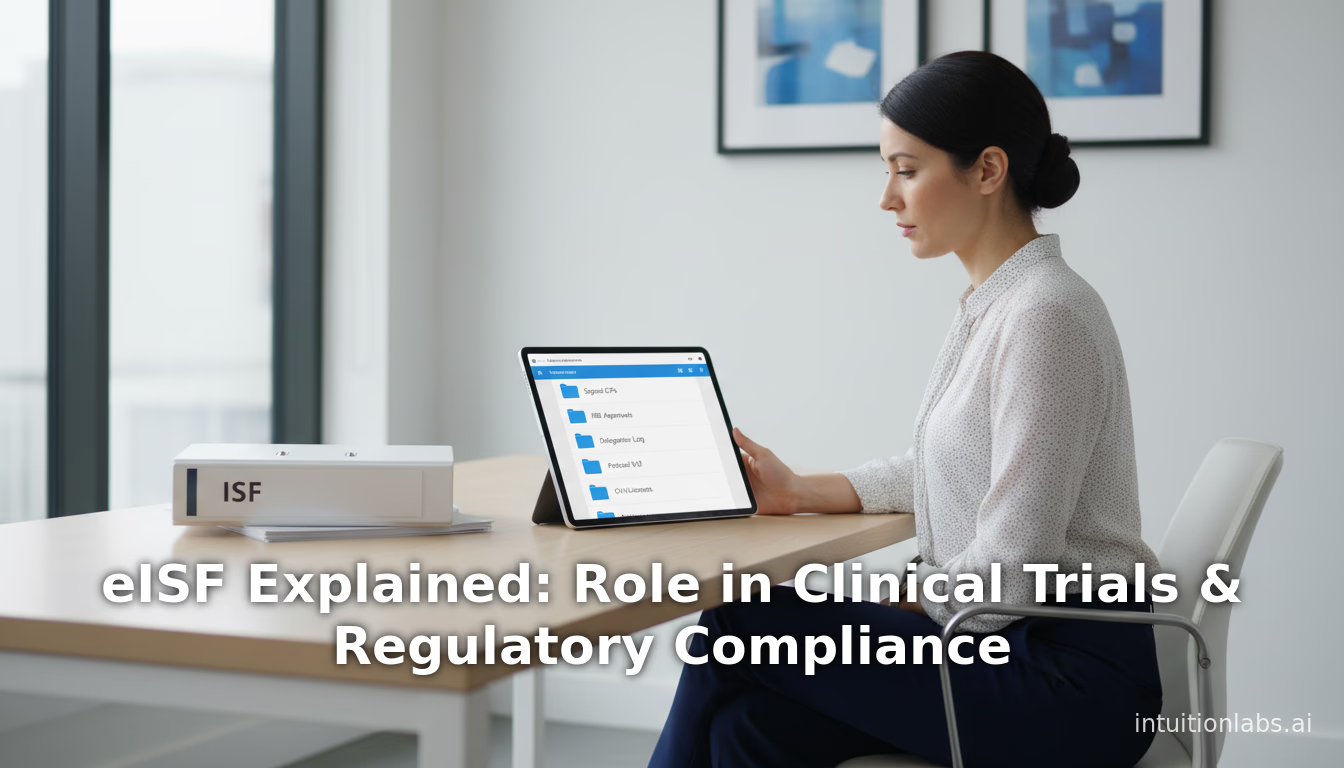
eISF Explained: Role in Clinical Trials & Regulatory Compliance
Learn what an electronic Investigator Site File (eISF) is and its role in clinical trials. This guide explains eISF vs. eTMF, regulatory compliance, and benefit

TMF Reference Model: A Guide to Standardized TMF Structure
Learn about the TMF Reference Model, the industry-standard taxonomy for organizing Trial Master File (TMF) documents in clinical trials for ICH-GCP compliance.